Understanding Drupal terms will help you communicate with your developers and get around in your CMS, so you can efficiently leverage your website and have great communication with an internal development team.
First things first...
Drupal has some strong features that will allow you to implement a strong digital marketing strategy. However, there can be a lot of confusion between you and your developers if there’s a lack of understanding of the platform. We’re here to help you bridge that gap with our Drupal development knowledge.
In web development, as well as in life, it is all about setting expectations and communicating clearly. For great communication to be possible, all parties involved have to be working from the same definitions, otherwise, miscommunications will happen. You can’t work closely with your development team if you can’t communicate with them.
It’s important to brush up on your terminology and clarify any definitions you’re not certain of. If you do that, your website, landing page, app, holiday promotion, e-newsletter, or annual report stands a much better chance of turning out the way you want and helping you reach your marketing goals.
Drupal Definitions
Here are the most vital definitions that you need to know when you are discussing your Drupal CMS.
Content types
Pages are the most common structure you’ll be working with, when adding or editing content (in Drupal terminology, pages are called “nodes”). Every time you add a piece of content to your site, you’re creating a new page. Every page falls into a particular category, called a content type. A page’s content type corresponds to what the page will display such as articles, events, etc.
A content type is most often used to create and feature content in specific, standalone page templates (e.g. an About Us page). Additionally, they can be used in more dynamic ways like home slides (for a home slideshow) or events (for an events feed).
For instance, if you had a home slide content type, you’d use it to create individual slides (with a title image, link, etc.) and would then create a slideshow using Views (see below) to pull in the slides dynamically. (Content types are also referred to as “node types” since each piece of content created from a content type (e.g. About Us page or a slide) is referred to as a “node” in Drupal.)
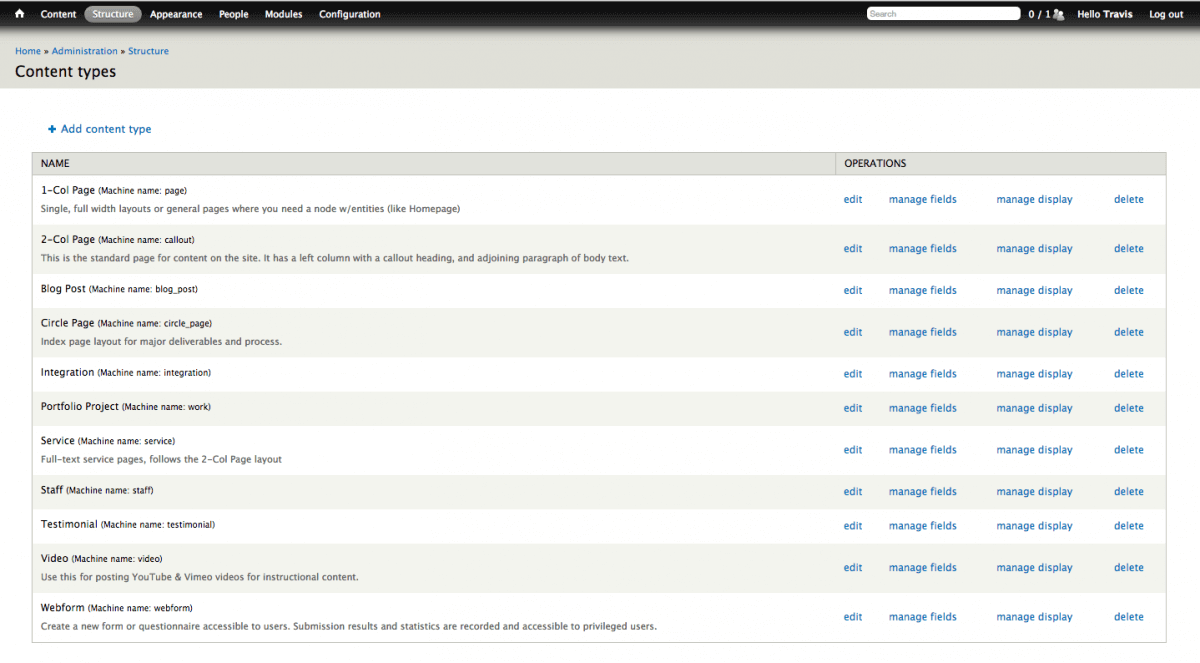
Paragraphs
Paragraphs are typically called “section” types. Each section has its own set of fields and options that are templatized. Sections can either be assigned specifically to content types or shared across various ones. They can be arranged (and easily rearranged) to fulfill various design and content purposes.
Taxonomy
Taxonomy aka terms is used to classify content on the site. Certain content types will have taxonomy term reference fields, where you can tag content. This tagging can then generate dynamic filtering, related content, etc. Taxonomy terms are housed under different Vocabularies (e.g. event types, audience).
Nodes
After you create a content type (e.g. Basic Page, Home Slide content type), you use its fields/features to generate individual pieces of content that are called nodes. Nodes can be featured in a variety of ways: they can stand alone as full pages, specific fields from a node can be displayed as part of a content feed, etc.
Blocks
Blocks are typically global pieces of content that can be placed in specific regions of a site. They are meant for building content and are customized to display information on specific areas of your website, like text boxes or sidebar content. Blocks will sometimes be configured as part of the layout for a single page. Other times they’ll appear in the same position on multiple pages.
For instance, information that should be global, but you’d like to be editable and not hard-coded (e.g. copyright info) are often contained in a block and set in a specific region of the site (e.g. footer region). Blocks can also be assigned to be featured in specific content types, nodes, and you can set them to be exposed only to specific users.
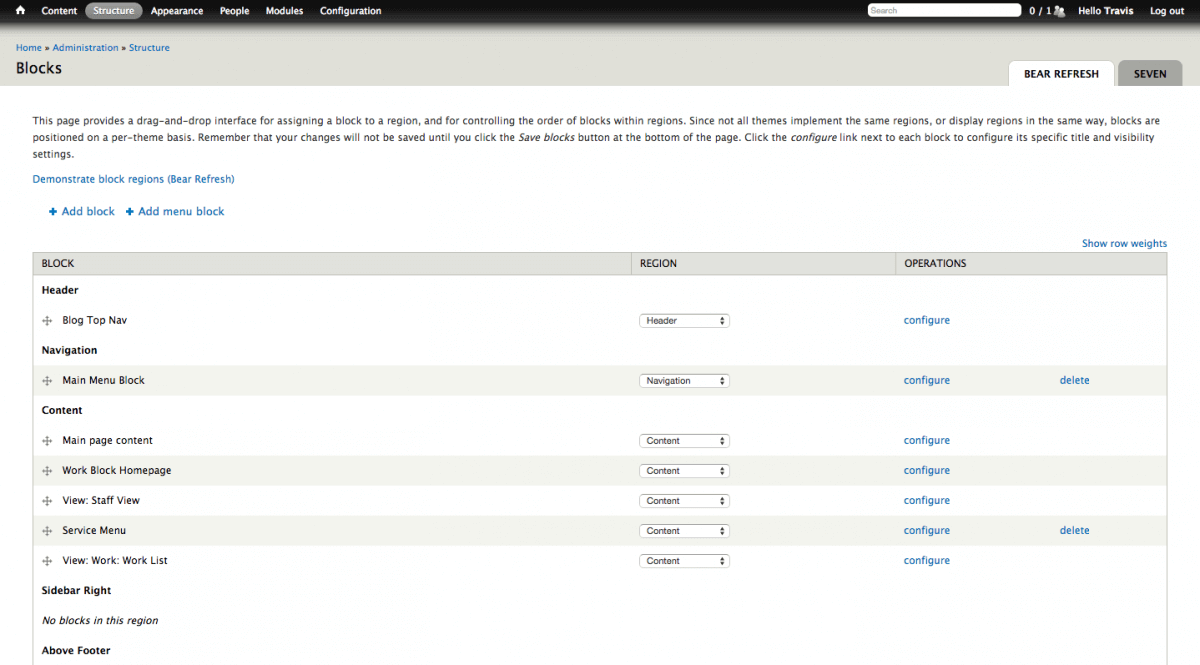
Announcements
Announcements can be placed below the left sidebar menu (or in a pop-up on mobile devices) to highlight any time-sensitive or important information to site visitors. For the most part, they’re meant to be used globally, but you also have the option to set them on a certain page (or grouping of pages based on content type).
Views
Views are used to display certain values contained in fields/elements from the nodes associated with certain content type(s). For instance, if you wanted to create a dynamic events feed, you would create an event content type, create some event nodes and create an event view (to be displayed as a standalone page or a block to place in a specific region). From there, you would need to customize the view by setting filters to indicate what fields/values to pull in, how they should be displayed (in terms of sorting, output, etc.), how they should behave, and so on. Views are incredibly powerful and can be extended to do some very advanced things in the CMS, without writing a single line of code.
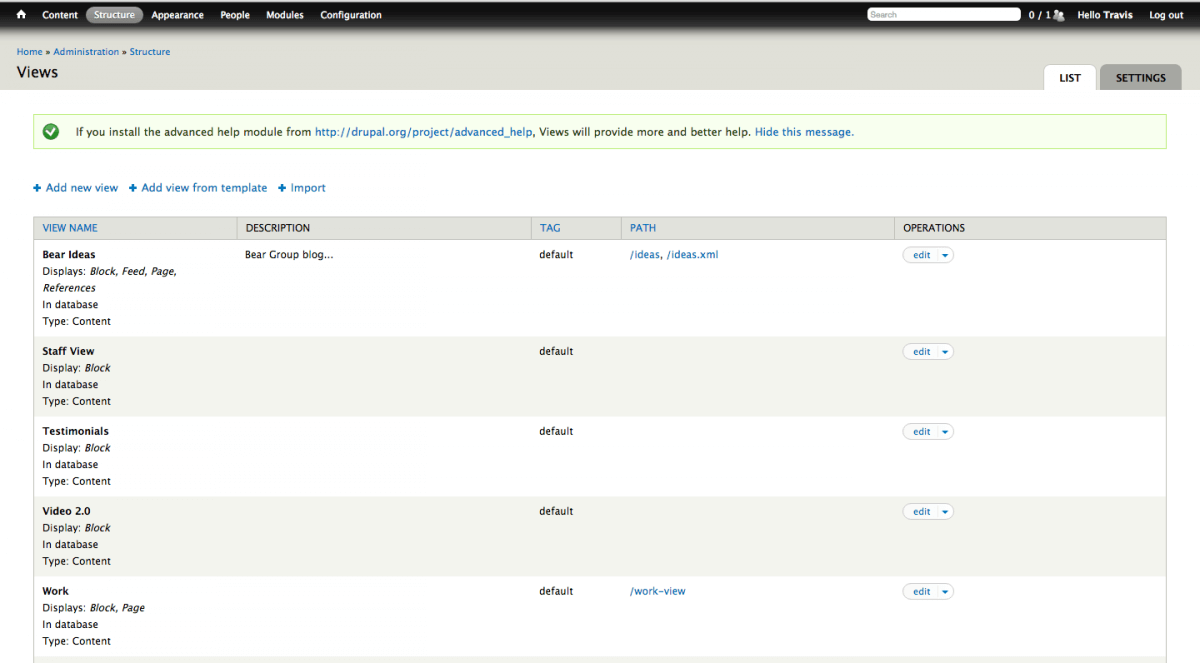
Wrapping things up
There you have it—a better explanation of Drupal terms so you can expand your discussions with your website development team. If you want to learn more definitions you can use the Drupal Glossary. If you'd like a chance to experience Drupal for yourself, feel free to contact us for a free intro call to chat about your website.
